So yeah, ever since the reader changed, changing pages using arrow keys will sometimes work and the other times don't. I prefer using arrow keys for long reading sessions so it is a bit of an issue. Out of habit I'd scroll up & down using arrow keys but then I realized I have to use the mouse to change pages. Any idea what's causing this?
Thanks for the response, and do please let me know if this had been asked before.
Edited by Seijass, 26 October 2015 - 04:42 PM.

 Sign In
Sign In Create Account
Create Account
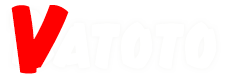





 Back to top
Back to top















